Who will need to view text messages sent and received?
There are many reasons to prompt a check on messages sent via our phones. You may want to view your messaging activity and history as a start. You can also view text messages sent and received via someone’s phone.
Reading this article will help you learn how to check text messages online.
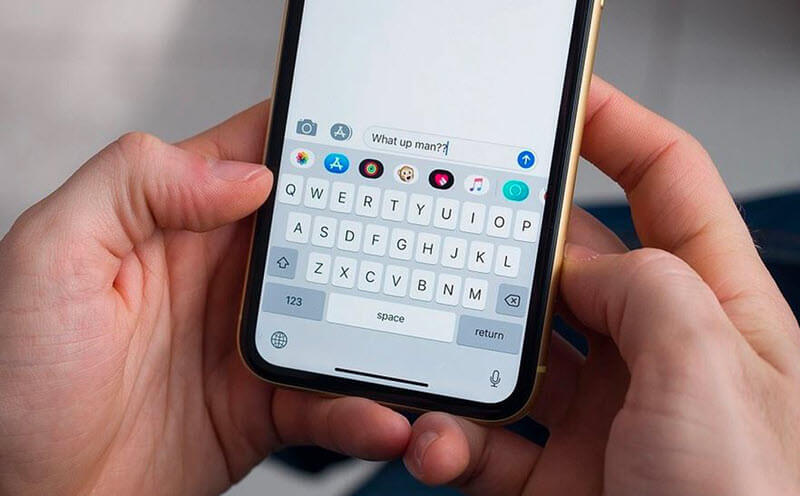
Your phone is an excellent start to view text messages sent and received for free without breaking a sweat. Here is how you can do it based on the device you have.
Step 1: Check the menu icon on your phone’s screen. You may not see it if you have set the view to a listing method, but you will see the word ‘Menu’ instead.
Step 2: Click on the menu icon or section to see the available icons or the listed items. Check for the Messaging icon or the word.
Step 3: Click on the icon to get the text message's history. Check for ‘Received’ and ‘Sent’ or ‘Inbox’ and ‘Outbox’ and click on them to see the incoming and outgoing messages.
You can also view text messages sent and received on your iPhone, and it’s pretty easy. The smartphone world gave us the ability to tap icons for an action. These are the steps you need to see the SMSs on iPhones.
Step 1: Tap the messages icon to view the stored messages on the home screen.
![]()
Step 2: You will see the messages displayed starting from the newest as usual. Tap a folder to see the entire message thread.
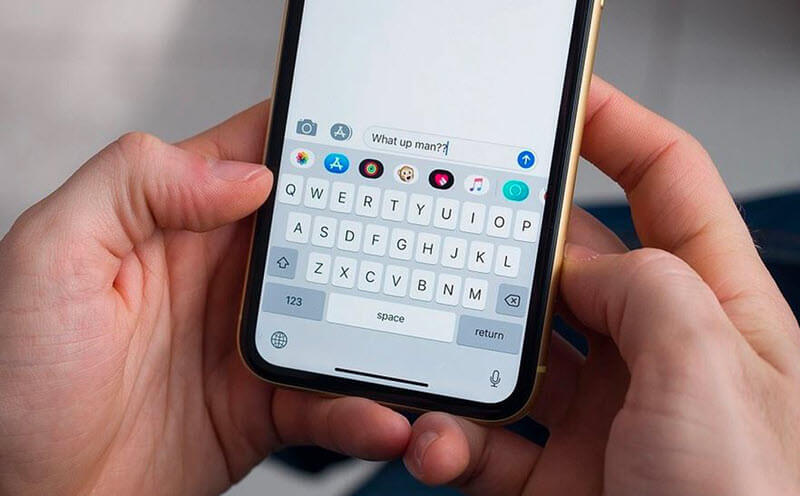
Step 3: Tap and drag the messages screen to the left to view the timestamps. When you release, the timestamps will hide.
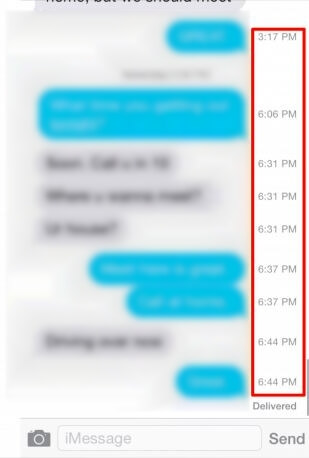
Step 4: To view more details, click the ‘i’ icon on the top right for the older iOS phones. In iOS 12 and above, click on the right part of the contact’s icon. After that, click on the ‘i’ icon displayed together with the FaceTime and audio icons.
![]()
If you have an Android, it’s also easy to view messages sent and received.
The steps for that include the following:
Step 1: Click on your messages icon on the home screen to view the messages folders.
![]()
Step 2: Tap on any message folders to access the messages. If you have applied the delivery status settings, you should see ‘Received’ on the outgoing messages.
![]()
Step 3: Long press a message to see a popup menu. Check for ‘View details’ or ‘view message details,’ and tap to get the message information.
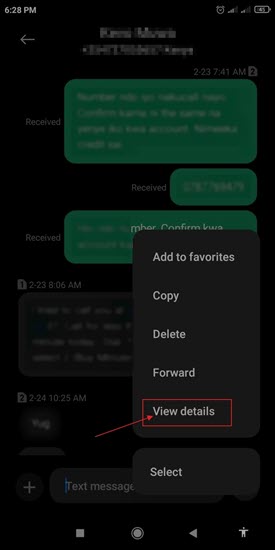
Our phones have cloud syncing these days, and the mobile phone companies give the service. The iPhones have the iCloud, Redmi has the Mi Cloud, Samsung Cloud belongs to Samsung, etc. So, the question we will be answering here is can I see my text messages online?
Depending on the cloud service provided, you can view text messages sent and received online by logging into your account. Before doing that, ensure that cloud syncing is permitted on your phone.
After that, search for the cloud service online and use your credentials to log into your account. Look for the messages icon and click on it to retrieve the synced messages.
Before Windows 10, it was pretty hard to view messages sent and received on your phone via computer. We have the Link to a Phone app that you can install on your computer and use to link and read text messages from the phone.
The best part is that you can use it to reply and keep the conversation going. Here is how to use ‘Link Your Phone’ or the ‘Phone Companion’ to get messages on your computer.
Step 1: Check for the Phone Companion or Link Your Phone app on your computer. You can get it from the Microsoft Store if it's not there.
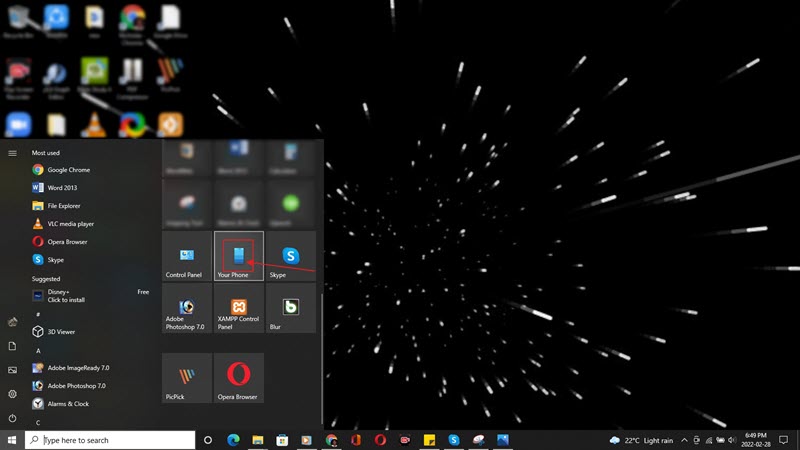
Step 2: Click on it to start linking your phone and proceed to click on the ‘Get Started’ button.
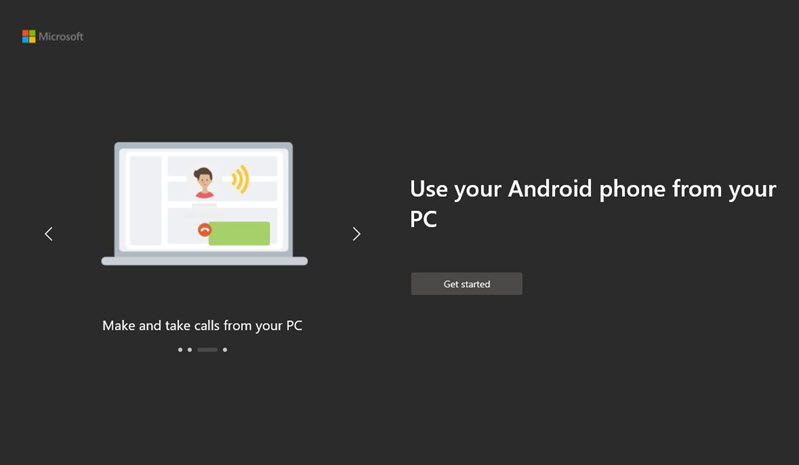
Step 3: For selected Samsung apps and Surface Duo, use the ‘Your Phone Companion – Link to Windows’ app on your phone. For the rest, visit www.aka.ms/yourpc to proceed with the linking. For those with the app, click the checkbox indicating you have it and click on ‘Pair with QR code’ or ‘Pair Manually.’
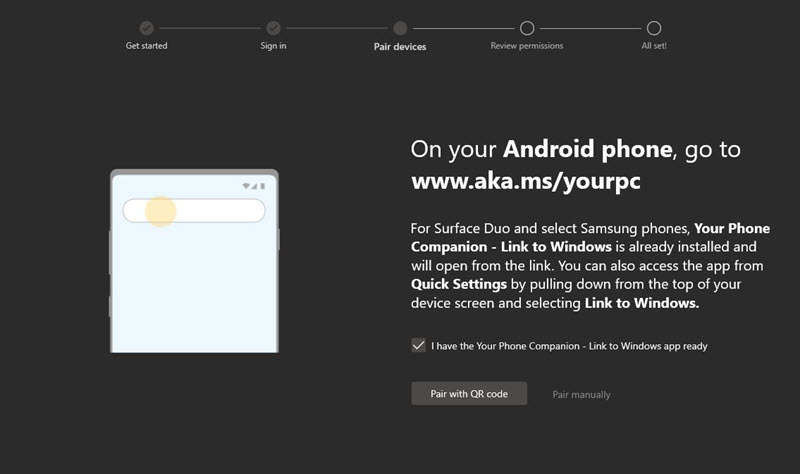
Step 4: The QR is much faster. Use the phone companion app to scan the QR code, review the permissions, and you will be good to go.

With the Spylix solution, you can check my text messages online, especially the hidden ones. The online method also applies to those who want to view the hidden messages from a target phone.
It’s an app compatible with Android and iOS devices, and after the installation or linking, you get to see all the sent and received text messages online. It takes five minutes to set it up, which is excellent for those seeking a quick solution.
Apart from text messages, you can use the app to get the calls, contacts, location, installed applications, and more. Here is what you need to do to start viewing those text messages online using Spylix.
Steps to View Hidden Text Messages Using Spylix
Step 1: Create an account on the Spylix website and choose the targeted phone’s OS (Android or iOS).

Step 2: In Android, download the application, install, and then log in to your online account.
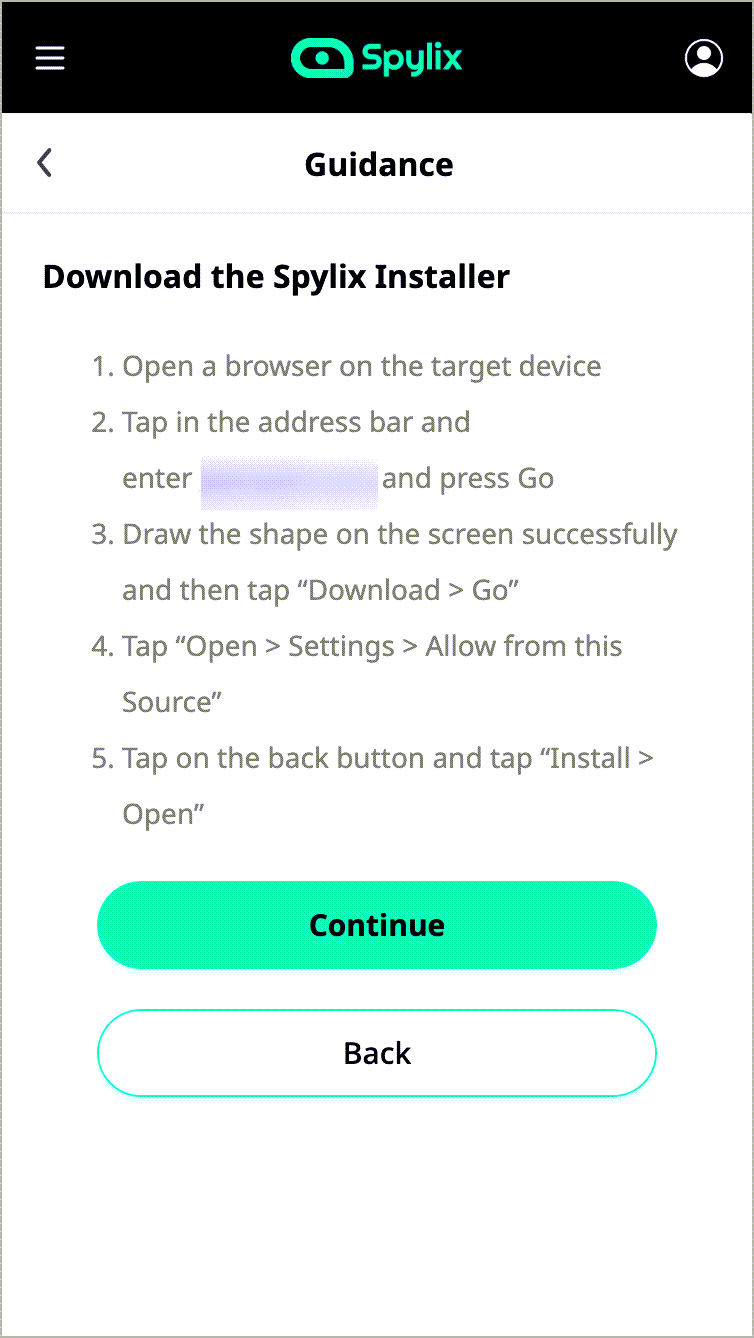
For iOS, enter the iCloud credentials and wait for Spylix to sync.

Step 3: Once you get back to your account, you will see text messages online, among other details. The dashboard is full of features on the left menu.
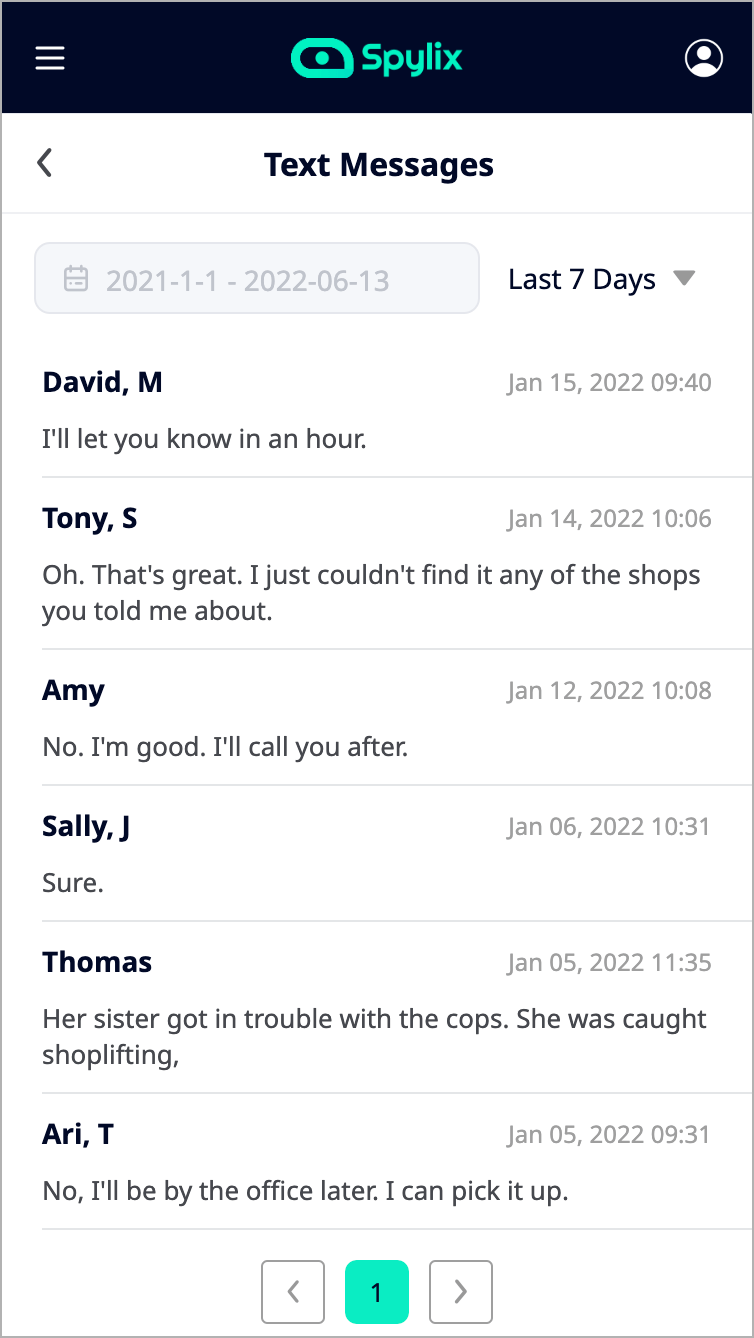
Why Should We Choose Spylix
1. Accessibility
Spylix allows you to view text messages sent and received from the phone anywhere. All you need is an internet connection and an updated browser. Whether traveling, in the office or just relaxing at home, you can always peep to see the conversations progress.
2. Stealth Mode
Spylix will never be visible on the phone. That’s excellent news for those who want to see text messages without alerting the phone’s owner. The icon is hidden, but the app will actively work in the background.
It also doesn’t consume phone memory that would cause an alarm.
3. There is More Than Messages
As we said before, you get more than seeing the hidden SMSs. Spylix is a spying app with more features to view contacts, location, social media activities, keystrokes, and more.
The text messages history is found in the Messaging app or the messages option via your phone’s menu. You can tap on messages folders to see the conversations and the details. In smartphones, you can long-press on a message in Android or access the ‘i’ icon in iPhones to view the message details.
Phones in the current era have custom UI designs, so how you access the message history may differ from one phone to another.
Get the Spylix solution and set it up on the Android or iOS phone. After that, visit your account to view text messages sent and received online. The app will be syncing with the phone, which means the SMSs will appear in real-time.
You can use any device with an internet connection and a browser to view the messages.
Yes, you can. If your hubby has an Android, install Spylix on the phone and proceed to your account to view the SMSs.Get his iCloud ID and set up an account on the Spylix website for iPhones.
After that, enjoy the message's view, and we hope they won’t make you frown.
Text messages are still in use years after joining the phones. Now it’s possible to view text messages sent and received on our phones whether you have the device or away from it. We hope the content above will be helpful as you check on the SMSs and the associated history.
For better access to messages while away, get the Spylix solution and check on text messages when the need arises.
There is so much you can do with Spylix that there’s simply no way to fit them all into one short list. Here are some of the prominent features that our customers love the most!