Can Someone See My Recent Activity on Mobile? On certain days, I have wondered if there is an easy way that can show me my browsing history or find history on my phone. I recently realized that viewing search history on Phone is an easy task. Certain apps facilitate you to check your as well as others’ recent activity from your mobile, remotely.
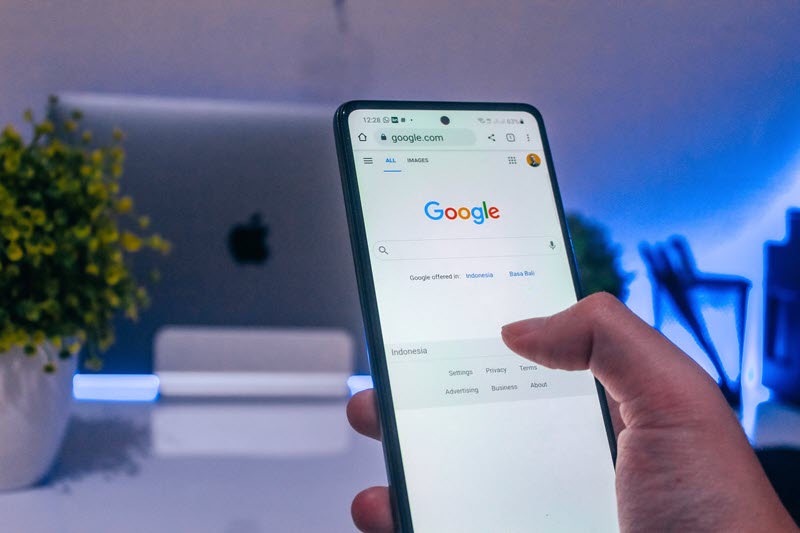
Viewing search history on any android phone can prove to be helpful if you wish to keep a track of the phone for safety and security reasons. There are several apps and software that help you access android’s data including its search history. Here is a step-by-step guide on how to view search history and how to check phone history on Android:
Step 1: Open the browser you use on your Android phone.
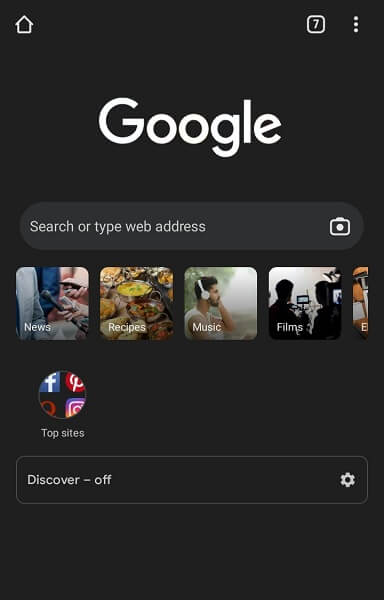
Step 2: On the top right corner, click on the three vertical dots and look for the ‘History’ option.
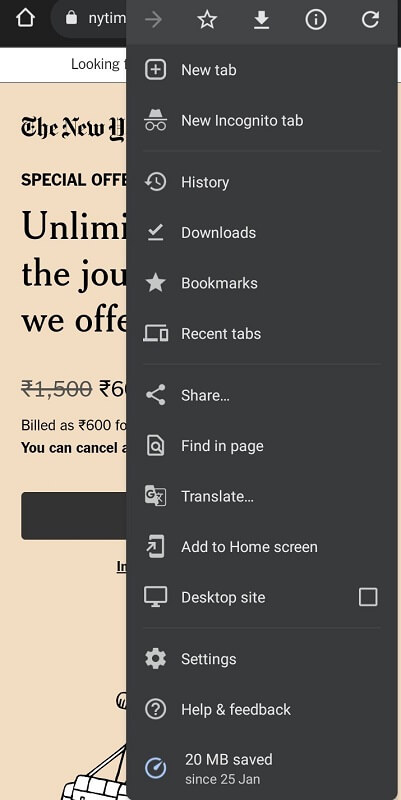
Step 3: All your search history will be displayed along with the time and day the search was conducted.
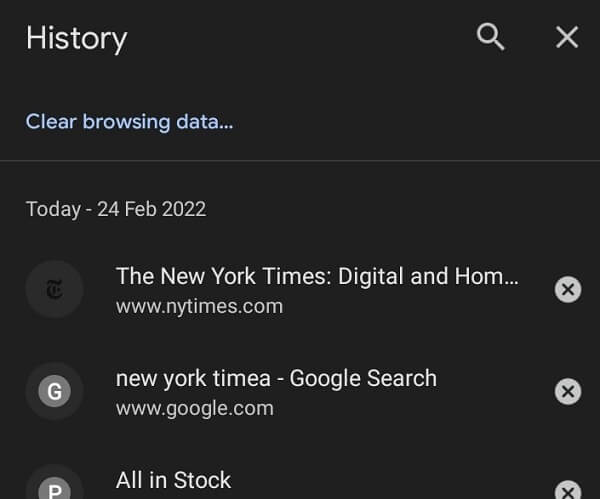
Step 4: You can search your history for keywords by typing the lens icon on the top.
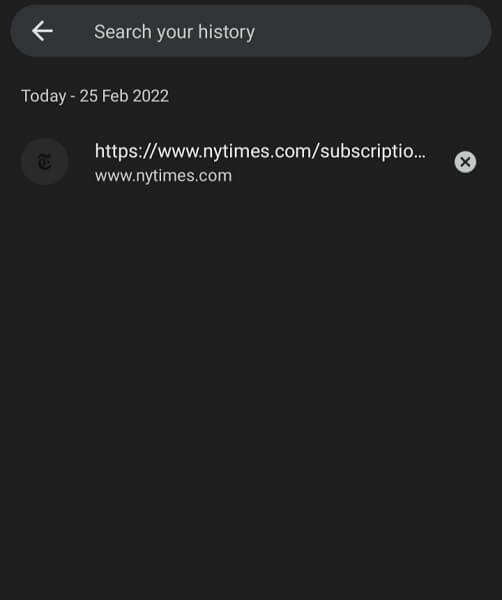
Searching history is an integral part when you need to save time as well as keep track of the device’s data. There are a few apps that help you track data and search history on your iPhone, specifically. If you are left wondering “How to view search history on my phone in Safari?”, here is a step-by-step guide on the same:
Step 1: Open the Safari browser on your iPhone.
Step 2: On the tab below, click on the book icon and then on the clock icon for the ‘History’ option.
![]()
Step 3: All your search history will be displayed with the day and time of the search.
Step 4: If you wish to look for a specific history, you can type the keywords on the Search bar.
![]()
If you are someone like me who is an iOS user but still prefers to use Google Chrome as your default browser, you can still use apps and software to keep a track of the device’s data and search through phone history. Here is a step-by-step guide on how to search phone history in Google Chrome>.
Step 1: Open the Google Chrome browser on your iPhone.
Step 2: On the tab below, click on the book icon and click on the clock icon to open History.
![]()
Step 3: All your search history will be displayed with the day and time of the search.
Step 4: You can also look for a specific history by typing the keywords on the Search bar.
There are certain apps that can help you check someone's browsing history secretly.
Among the best ones is Spylix. Spylix is a one-in-all solution to phone data tracking that can help you view search history on the phone or a device targeted. Apart from this, certain features that make it unique are that you do not need to jailbreak the device or even have physical access to the device. You can simply access the real-time data, remotely.
The solutions provided by Spylix are extremely discreet. This also implies that Spylix has dedicatedly focused on keeping its platform highly safe and secure making it the top platform on our list.
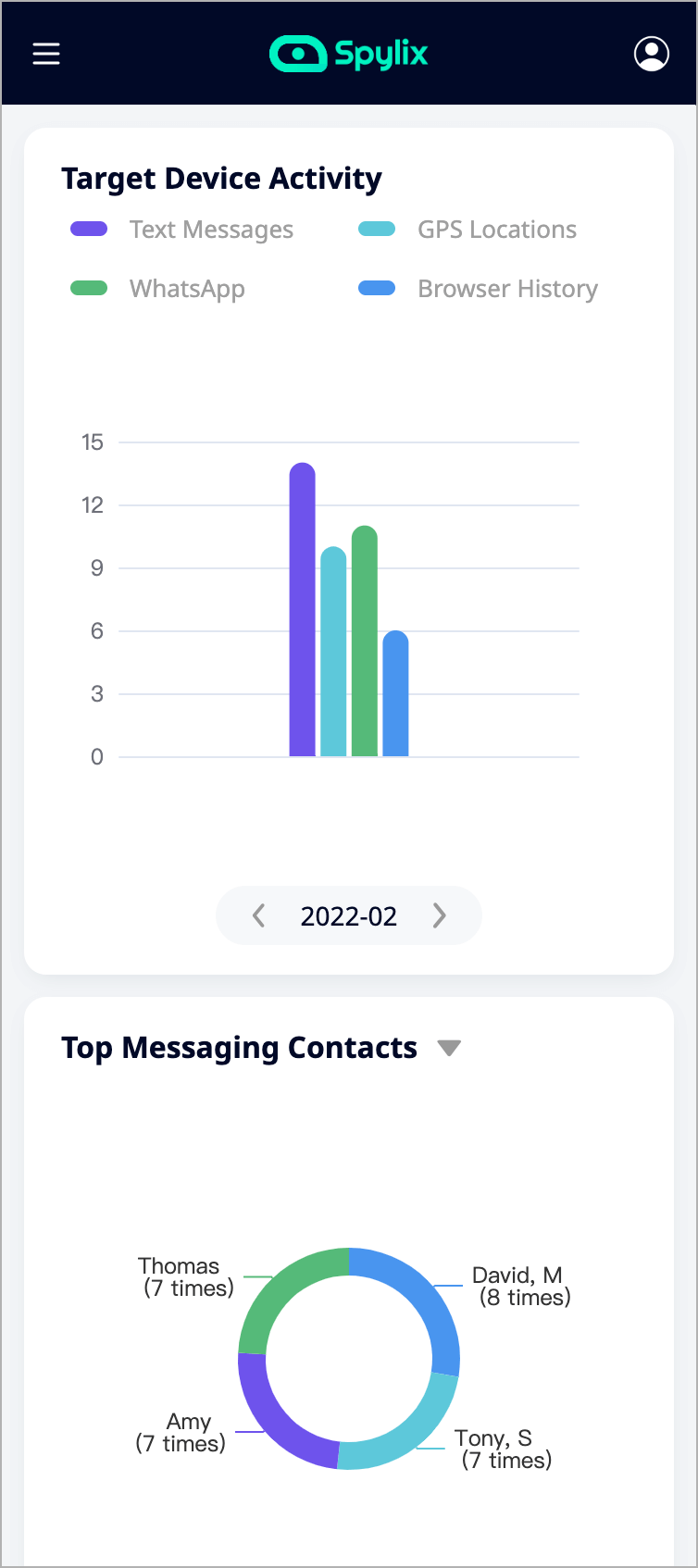
Follow the steps below to check someone's browsing history secretly with Spylix:
Step 1: Go to your browser and type ‘Spylix’
Step 2: Click on the website’s link and land on the homepage
Step 3: Click on the ‘Sign Up Free’ option and enter your email ID and password to get registered
Step 4: Follow the instructions on your phone and finish the set up steps
Step 5: You are, now, ready to track data and access your search history online
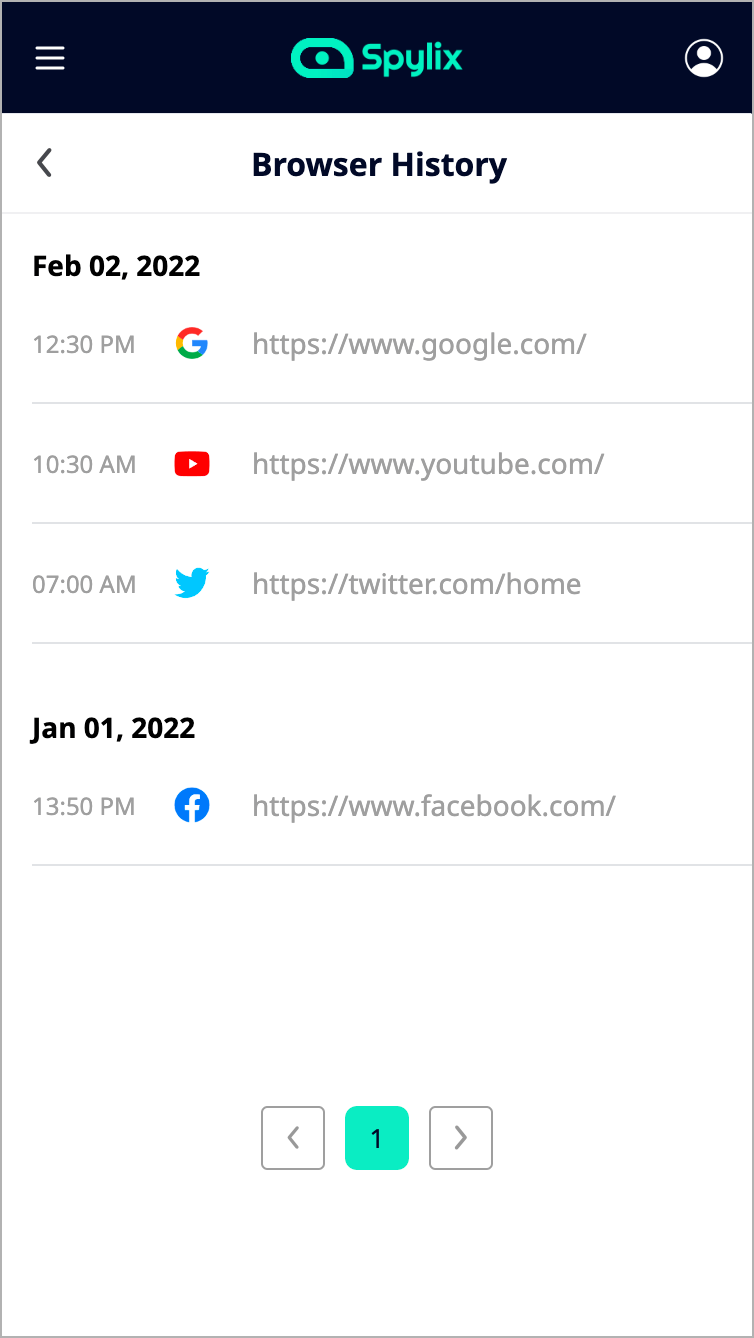
On an Android device, you can follow the below steps to delete your chrome browsing history
Step 1: Open the Google Chrome browser on your Android device
Step 2: On the top right corner, click on the three vertical dots and look for the ‘History’ option
Step 3: On the top is the option to ‘Clear browsing data’
Step 4: You can select the time period and select the 'Clear data' option
In a computer, you can follow these steps to clear the search history:
Step 1: Open the Google Chrome browser on your device
Step 2: On the top right corner, click on the three vertical dots and look for ‘History’ option
Step 3: All your search history will be displayed along with the time and day the search was conducted
Step 4: On the top is the option to ‘Clear browsing data. You can select the data and clear the history
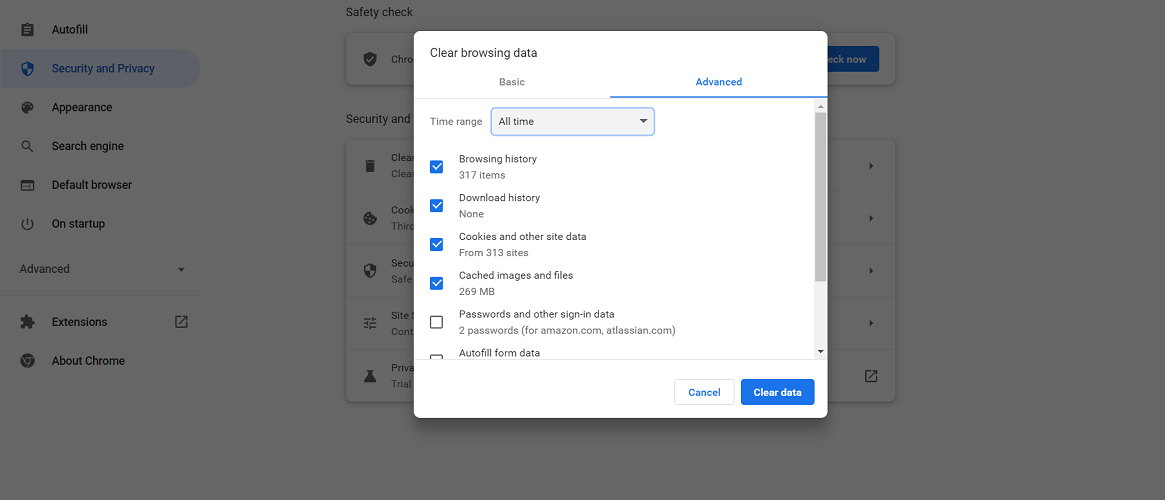
To clear your Google Chrome history on your iPhone or iPad, follow the steps below:
Step 1: Open the Google Chrome browser on your iPhone/iPad
Step 2: Select the book icon from the below tab and then choose the clock icon for History
Step 3: As your search history is displayed on the screen, you can choose the ‘Clear' option from the bottom right corner
Step 4: Select the time period the data which you wish to delete and you are done
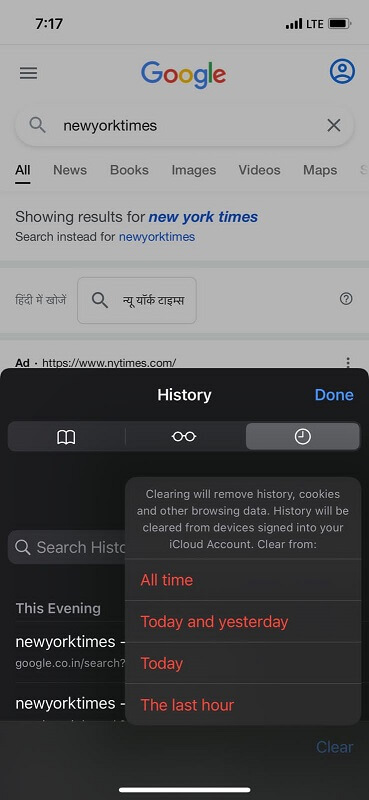
Google search history can be viewed from the top right corner drop-down menu. Simply select History and there you can find the complete Google search history. You can even view the exact date and time the Google search was run.
Recently opened apps can be accessed in different ways based on the device being used. For some, simply long-pressing the home button works. In some updated phones, swiping the screen up from the center bottom also displays the recently opened apps.
Clearing history differs from device to device. Most of the time, you can erase your phone search history from the same page that displays the history. All you need to do is click on the ‘Clear browsing data’ option and you are good to go.
Delete history can be found in the browser settings. Select the settings option and choose ‘History’. The page will display every search conducted on the device. On the left tab, you can see the option ‘Clear browsing data’ which will delete history on the phone.
In some cases, deleted Google Search history can be recovered. Data recovery software has seen some success in data recovery. Also, you can recover data using DNS cache.
Needless to say, keeping track of our online activities has become inevitable. With apps and software that allow you to search through and delete the browser history, you can now completely control any device that you wish to irrespective of its operating system. Install the app and get digging, now!
There is so much you can do with Spylix that there’s simply no way to fit them all into one short list. Here are some of the prominent features that our customers love the most!