iCloud is a versatile cloud storage platform primarily designed to store a broad spectrum of digital data for Apple device users. This includes documents, photos, videos, music, app data, contacts, calendars, notes, and device backups. The seamless synchronization feature ensures that content is accessible across multiple devices, fostering a cohesive user experience.

Additionally, iCloud securely stores device settings, app preferences, and purchase history. By seamlessly integrating into the Apple ecosystem, iCloud safeguards data, enabling convenient access and sharing. This comprehensive suite of features makes iCloud an integral hub for preserving, organizing, and effortlessly accessing a user's digital life.
But you must be wondering, how to access iCloud, especially when you don’t have access to the credentials? So let’s find out
How to access an iCloud account without the owner’s explicit permission is possible; however, it violates a user's privacy and legal standards. Robust security measures protect iCloud accounts and require the account holder's credentials for access.
However, there are other ways to get into somebody’s iCloud. Gaining unauthorized entry to another individual's iCloud account is both against the law and goes against ethical principles, as it exposes their personal data and privacy.
It's crucial to value the privacy of others and uphold legal and ethical standards when dealing with access to digital content or accounts.
The ultimate online phone tracker tailored for parents. With the power to monitor text messages, WhatsApp chats, social apps, calls, contacts, emails, and more, Spylix empowers you to ensure your child's safety. Track locations, set geofences, and even block websites and apps without rooting or jailbreaking. Start tracking within minutes for peace of mind.
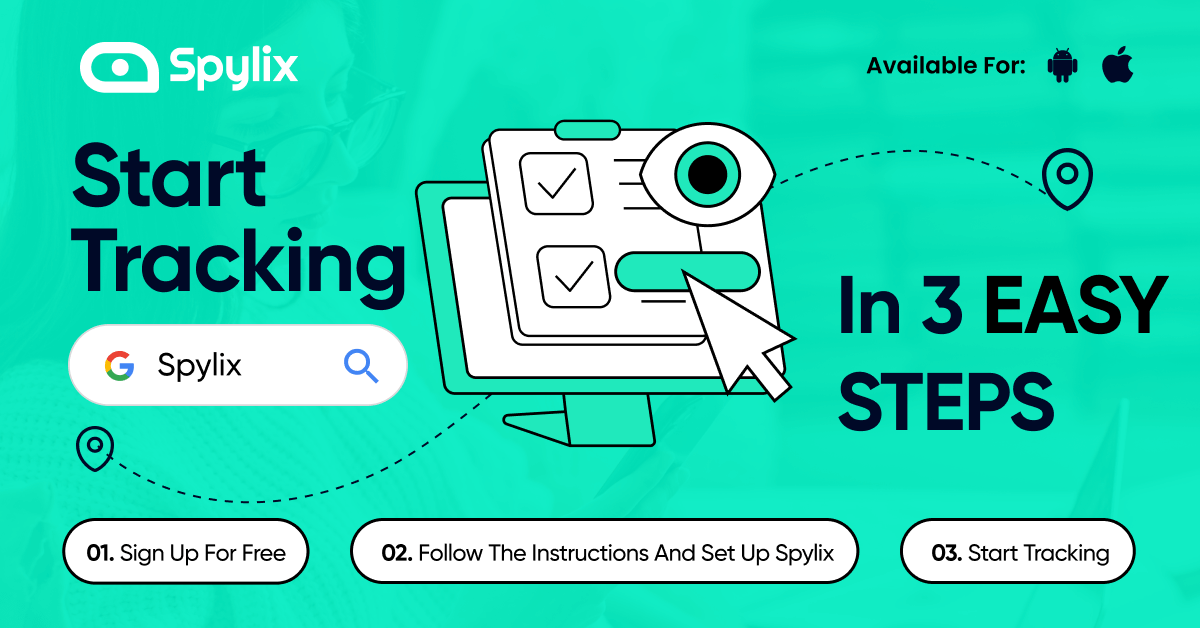
In today's era of parenting, safeguarding our children's safety and welfare in the digital world is a vital responsibility. Spylix, a complete parental control app, aims to equip parents with a thorough grasp of its functionalities, fostering an environment of informed guardianship.
Knowledge empowers parents to make thoughtful decisions and create a secure online environment for their children. With Spylix, parents can effectively monitor and safeguard their child's digital interactions. Let's delve into a comprehensive overview of the iCloud data that Spylix grants access to, which can aid parents in making well-informed choices.
By allowing parents to monitor text messages on the target device, Spylix ensures open communication channels while promoting safe interactions.
Spylix seeks to empower parents to take proactive steps in safeguarding their child's digital life by offering these insights into the iCloud data that can be accessed. It is important to remember that parental control applications like Spylix are most effective when used in conjunction with open communication.
Spylix is an outstanding choice with its array of exceptional features when considering an effective solution for accessing iCloud data. Like KidsGuard Pro for iCloud, Spylix offers many capabilities that enable discreet monitoring of a target device, providing valuable insights into your loved ones' digital activities.
Spylix simplifies the process by allowing access to a target device's iCloud Drive through the use of iCloud credentials. This straightforward iCloud online login procedure provides comprehensive access to iCloud Drive, subject to the requirement that iCloud Drive is enabled on the target device. What sets Spylix apart as a premier modern phone monitoring application are its distinct advantages:
Spylix empowers users to delve into various files and documents stored within the iCloud Drive. This encompasses images, videos, and app data folders, facilitating informed decision-making about a child's online interactions.
With iCloud Drive activated, Spylix ensures real-time updates, allowing users to review previously synced files and newly added content. This comprehensive overview aids in understanding the extent of a child's digital interactions.
Step 1: Create an Account for your iOS Device
Enter your email address on the main SMS Tracker website, then select "Sign Up."

Step 2: Enter iCloud Details
The next step is to provide iCloud login details connected to the device with the text messages you want to track.
Click “Continue” when you’re ready to proceed.

Step 3: Start Text Message Spying on iPhone/iPad
Once the SMS tracker has been bound to the target device via iCloud, navigate to the control panel to track the text messages.
Select “Text Messages” under the “General Features” section and all the messages, the attached files, and other information will be available here when you need it.
You can click on a specific message to see the details of that particular message.
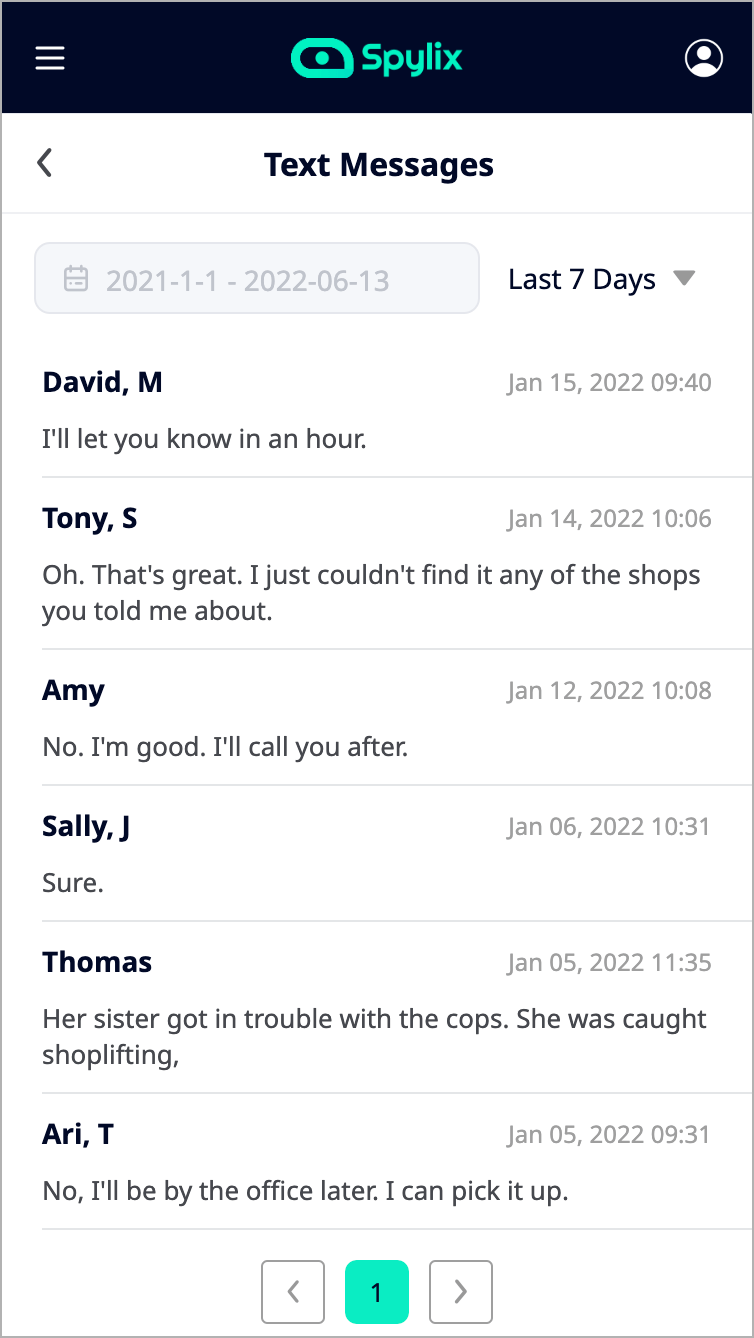
Learn how to access iCloud on iPhones and iPads with these simple steps.
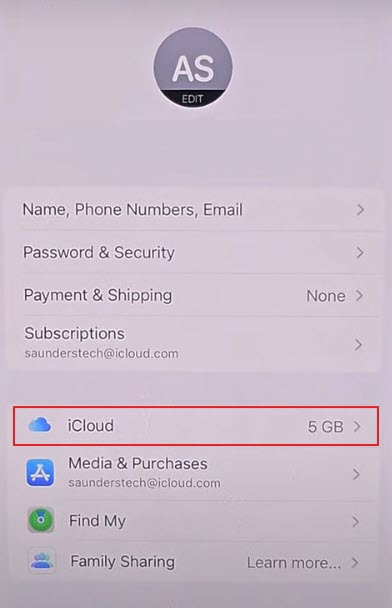
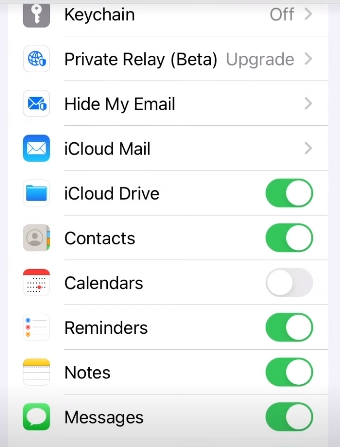
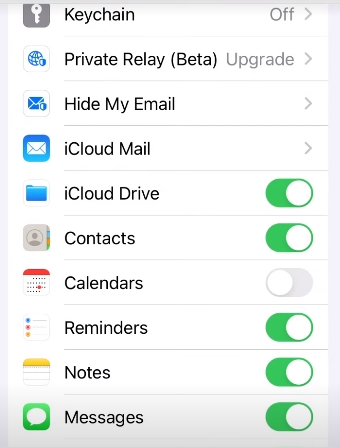
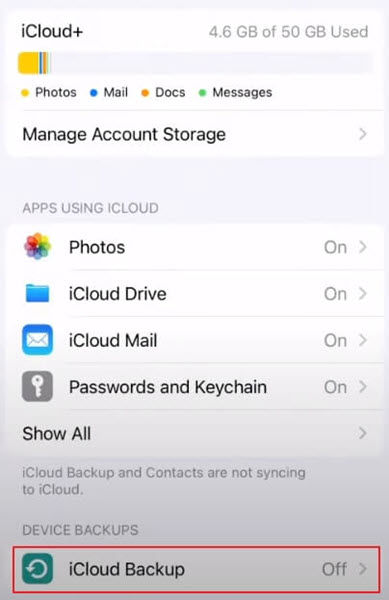
To answer the question on how to access iCloud, the solution is quite straightforward. Begin by opening your System Preferences, accessible either through the gear icon on your dock or the Apple menu, followed by System Preferences.
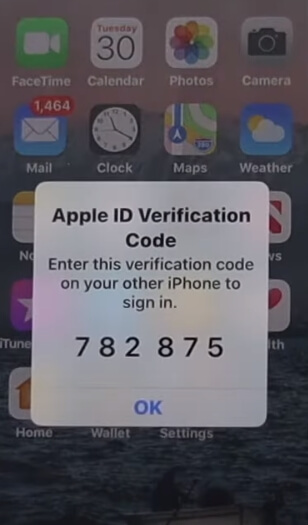
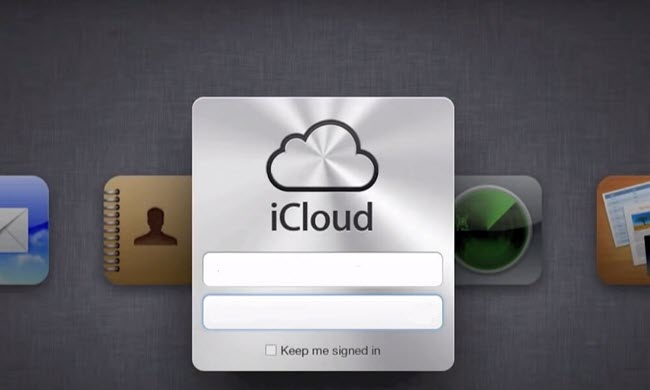
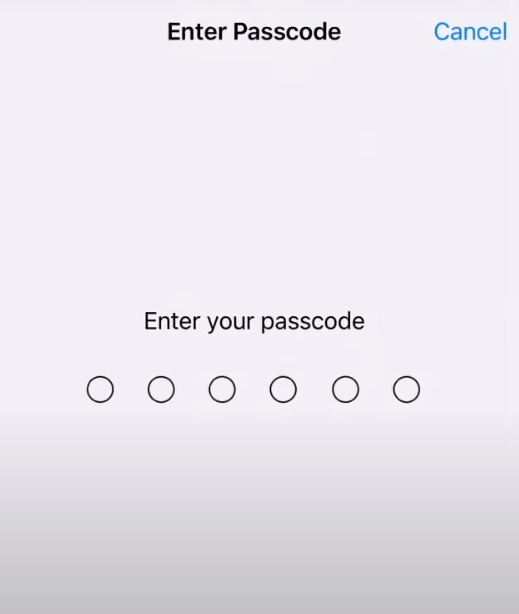
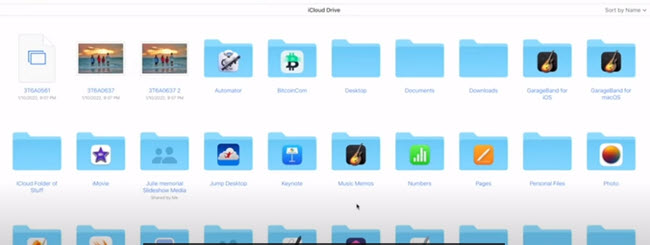
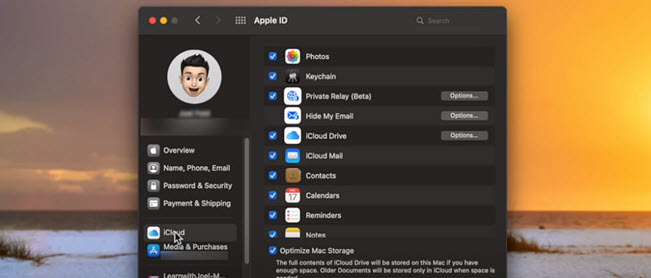
Unlocking the doors to your iCloud world on Windows is straightforward.
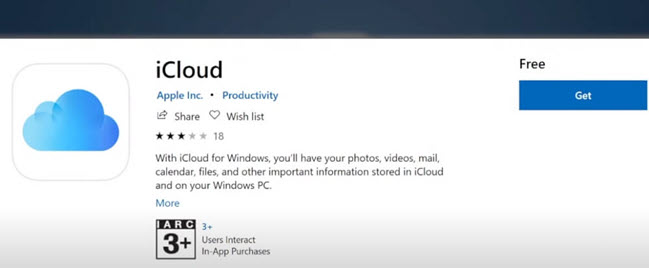
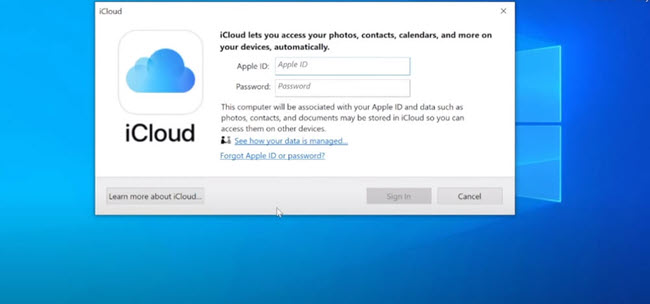

Accessing iCloud from an Android device may seem intricate, but these steps ensure a smooth interaction with your iCloud data. While iCloud's functionalities on Android are constrained, data access and transfers remain feasible.
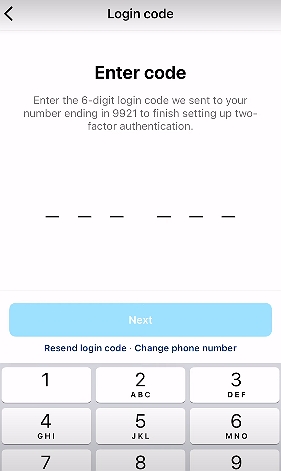
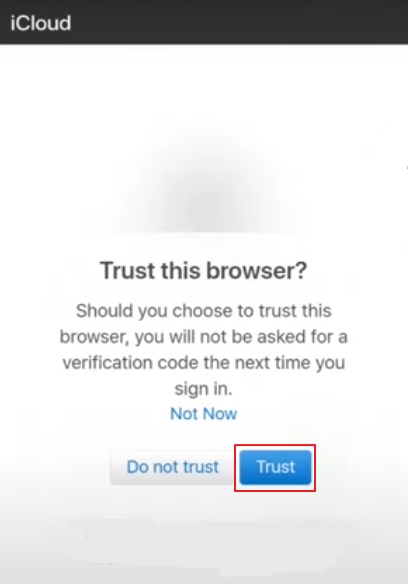
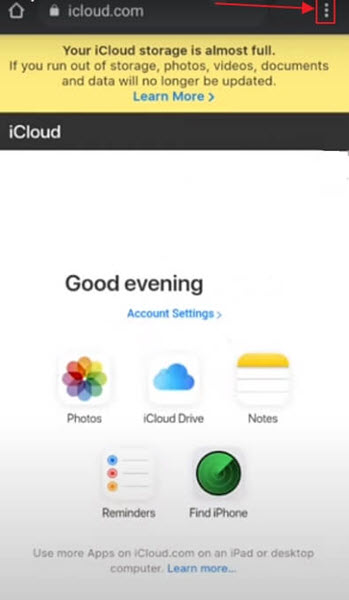
Just sign in to your iCloud account using your Apple ID and password to glimpse your iCloud content. Once logged in, explore diverse data types like photos, documents, contacts, etc. With an intuitive interface, iCloud lets you navigate your stored data effortlessly and efficiently manage your files.
Accessing your iCloud Photos is easy.
Utilize the Photos app and log in using your Apple ID to oversee your iCloud Photos on an Apple device. For computers, access iCloud.com and sign in to reach your photos via any web browser.
For online iCloud access, open a web browser and go to "icloud.com." Provide your Apple ID and password, and follow any security prompts. Once logged in, manage your iCloud data with an internet connection from any device.
iCloud stores various iPhone data such as photos, contacts, messages, etc. Only through Spylix you can access and manage this data by logging into your iCloud account, ensuring it stays synchronized across your Apple devices.
iCloud is Apple's cloud-based service, ensuring secure storage of your data like photos and documents on remote servers. Access it via any Apple device by signing in with your Apple ID, or use a computer's web browser to log in at "icloud.com.
In conclusion, iCloud is a vital hub for managing and securing digital data within the Apple ecosystem. It empowers users with the ability to store a diverse range of content, from documents and photos to app data and backups. iCloud's seamless synchronization ensures data accessibility across devices, fostering a cohesive user experience.
If you're seeking a comprehensive and effective solution to access iCloud data, why not give Spylix a try? With its array of exceptional features tailored for parental control, Spylix offers a unique opportunity to monitor and safeguard your loved ones' digital interactions.
By providing insights into iCloud data, Spylix empowers you to make informed choices and create a secure online environment for your children. Take the step today and explore the capabilities of Spylix to access iCloud with ease.
There is so much you can do with Spylix that there’s simply no way to fit them all into one short list. Here are some of the prominent features that our customers love the most!