People have different reasons they want to clone iPhone devices. If your device is stolen and you want to protect your data without losing content when you purchase a new phone, cloning is also the best option.
Finally, whenever you want to switch to a new iPhone, an iPhone clone is often a necessity. Interestingly, cloning an iPhone is easier than you think.
There are in-built features on Apple phones and third-party software that you can use. Whatever tool or feature you choose to you, understand that each varies in terms of steps and functions.
In this post, Ill introduce you to the 5 best ways to answer your question about iPhone cloning.

With the right tools and knowledge, you can successfully transfer the content of your old iPhone to another without stress.
If you want to upgrade your device and are worried that you may lose your contacts, photos, videos, music, message history, mail account, and other apps, you do not have to.
You can transfer your entire data from your old device to a new one. However, before you transfer, you must prepare for it.
Here are important things you must do before you clone an iPhone.
Therefore, it is recommended that you back up the data on your device to ensure nothing is lost in the process. You can do this using iCloud, a Mac, or a Windows computer.
This is pretty easy to do. Gently push a paperclip or SIM tool into the SIM tray hole of your old device to open it up. Remove the SIM and transfer it to your new device.
Quick Start is a built-in feature in your iOS device and you can use it to clone data from an old iPhone to a new device.
To use this tool, make sure that the device that you want to clone will not be in use for some minutes.
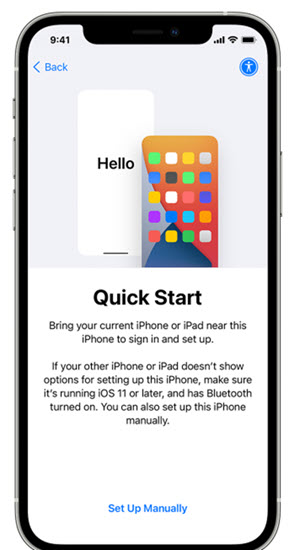
Here is the step-by-step guide on how to clone an iPhone without someone knowing.
Step 1: Turn on the new device and put it close to the current device that you want to clone
Step 2: You will see a prompt to set up the new device with your Apple ID. Check the Apple ID to be sure that it is the correct one.
Then, click the Continue button. If you cant see the Continue button, turn on the Bluetooth on your old device.
Step 3: Wait for the animated icon to appear on the new device and then place your old device on the new one and center the animated icon in the viewfinder.
Step 4: You will see a prompt Finish on New Device. If the old iPhone camera is not accessible, click Set p manually to continue and then follow the prompts on the screen.
Step 5: When prompted, input the password of your old device on the new device and follow the prompts to set up Touch ID or Face ID on the new device.
Step 6: You will see the Transfer Data from Device menu, click Continue to start cloning your data from the old device to the new.
You can also click Other Options to transfer data, apps, data, and settings from a recent iCloud backup or a backup on your PC. There you have a simple solution to how to clone an iPhone seamlessly.
iCloud is one of the built-in features of the iPhone, and you can use it to clone an iPhone.
Now, you should know that iCloud has only 5 GB of storage, which means if you want more, you will need to upgrade.
However, if your phone data is not very bulky, then the 5 GB will do just fine. To get started with iPhone 12 clone, you must first enable the iCloud backup feature.
Follow the step-by-step guide to cloning an iPhone using iCloud:
Step 1: Turn on the new iPhone and navigate to the App Data menu.
Step 2: Select the Restore from iCloud Backup menu. Input your Apple ID and Password and then click on the Sign in with your iCloud Apple ID button.
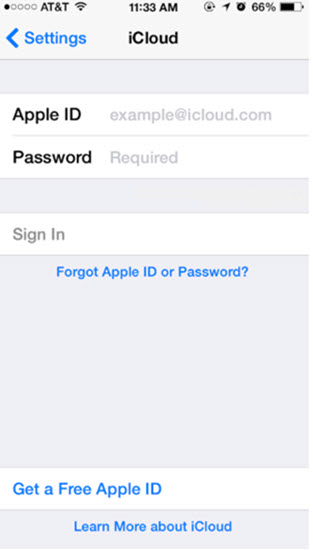
If you cant remember your Apple ID or Password, click on the Forgot Apple ID or Password button and follow the prompt to recover your Apple ID or Password.
Step 3: Select the Backup button for the latest iPhone backups to restore backed-up data from the old device to the new device.
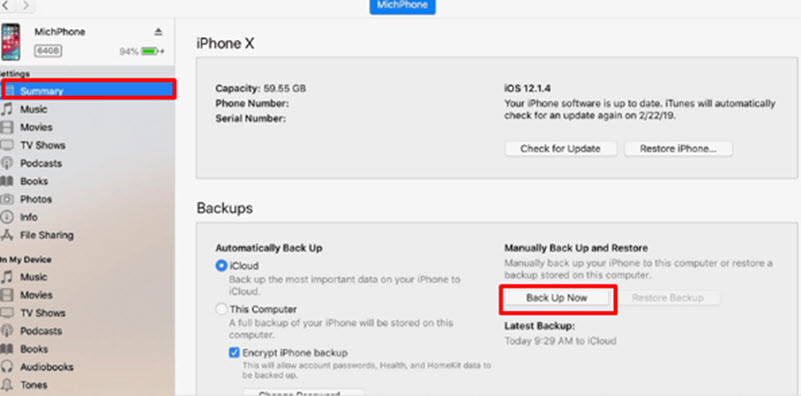
With these three simple steps, you have successfully cloned and restored data from your old iPhone to a new one.
iTunes is another built-in feature on iPhone that you can use to copy iPhone to iPhone. You need to connect your iPhone to a computer to clone an iPhone.
Next, you must back up the data on the PC. Using iTunes to clone an iOS device is faster than iCloud. Follow the easy steps below for iPhone 11 clone:
Step 1: Back up your old iPhone to the iTunes library. Next, launch iTunes and connect the device to your Mac or PC with a USB cable.
Click on the Device icon and then Summary and next, click on the Backup Now button. Wait for the backup to complete before moving to the next step.
Step 2: Connect the new device to your computer and navigate to iTunes on your PC. Next, click on the new iPhone in iTunes and then click on Summary and Restore Backup.
Step 3: Select the right backup and then click on the Restore button.
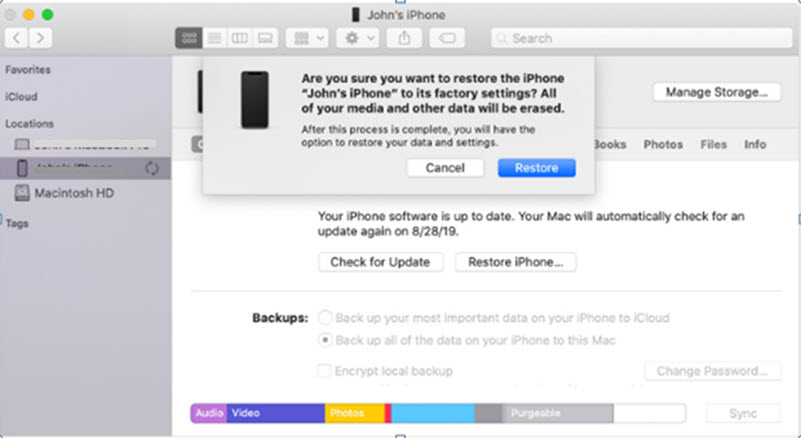
This will transfer the cloned data from your old device to the new iPhone device. With this, youve successfully performed a phone clone iPhone.
Phone Clone app is a free tool that you can use to clone an iPhone in four easy steps. It is completely wireless and very fast to complete using a local hotspot.
With this software, you can transfer videos, photos, and contacts from your old iPhone to a new one.
The tool supports the iOS 8.0 version and above. Here is the easy guide on how to copy iPhone to iPhone using Phone Clone:
Step 1: Download Phone Clone from Apps Store and place both devices side by side. Click to open the app and wait for both devices to connect through local hotspots.
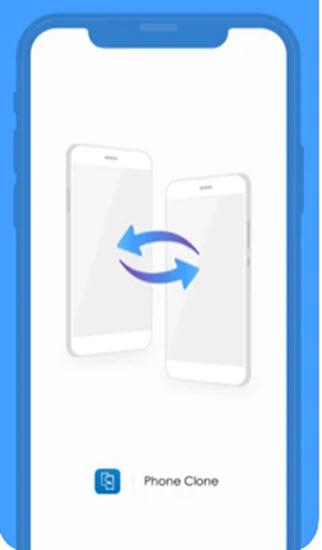
Step 2: Select the items that you want to clone on your old device and click the Transfer button.
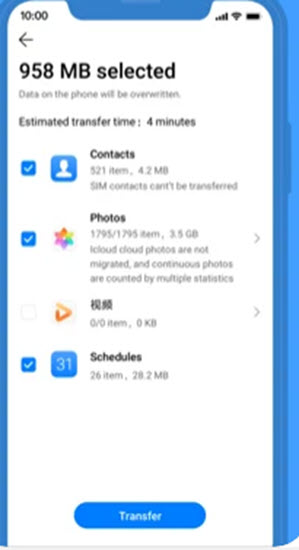
Step 3: Monitor the transfer progress and wait for it to be complete.
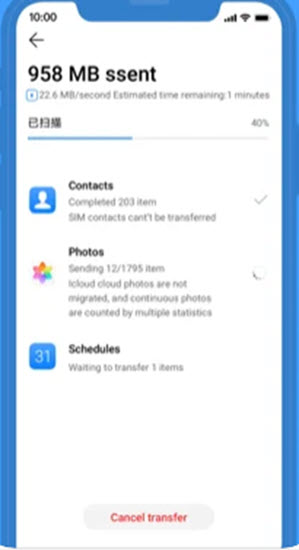
Step 4: You will see the Transfer Complete notification. Click OK to close the tab and you can check your new device to access the transferred data.
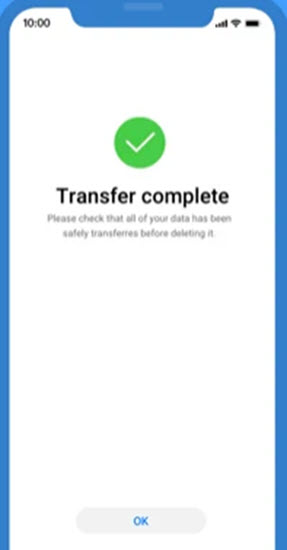
AnyTrans is an iPhone data management tool that lets you transfer data from one iPhone to the other.
Files you can transfer include Music, Movies, Playlists, Voice Memos, Ringtones, Home videos, Music Videos, Photo Libraries, and more.
Here is an easy guide on how to clone an iPhone without iCloud password using AnyTrans.
Step 1: Download and install AnyTrans on your Mac or Windows PC.
Step 2: Click to open the app and connect both iPhones to your PC using USB cables. Next, click the Phone Switcher mode to begin.
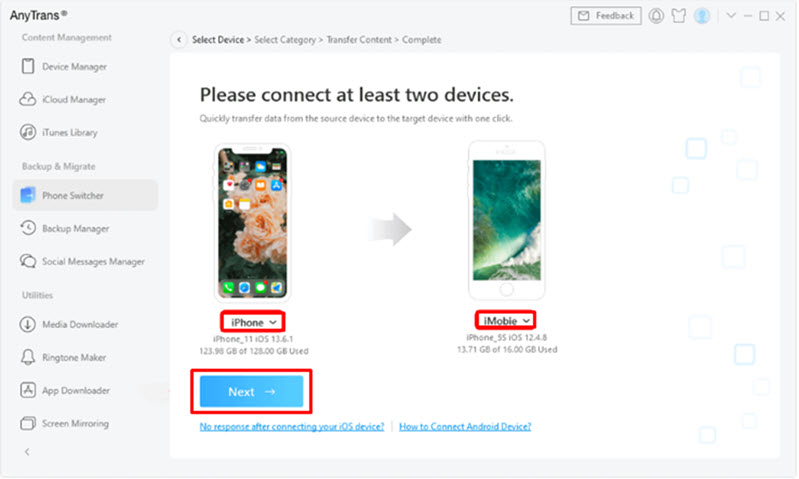
Step 3: Select the data you want to clone and click on Next. Wait for the transfer process to complete.
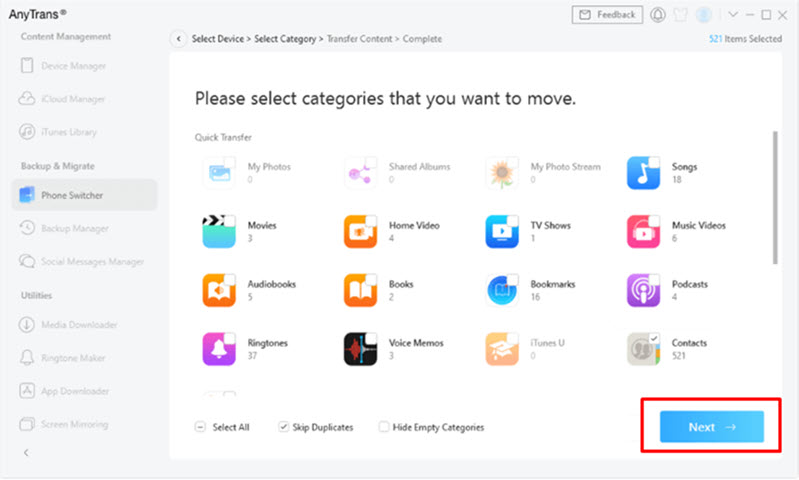
You have successfully cloned your iPhone data and transferred it to a new device using AnyTrans.
Sometimes, you may want to view others phone data without necessarily cloning their device. People do this for various reasons.
If you want to monitor the phone activities of your kids, using a spy app to monitor their devices is a great idea.
Spylix works perfectly for this job and you can even use it to track the location of your kids or spouse.
Spylix is a reputable phone monitoring app that offers full access to the data on a target device without their knowledge. With the app, you can gain access to the following data and more:
Step 1: Sign up for an account using your email ID.

Step 2: Enter iCloud Credentials to set up.

Step 3: Log in to your Spylix control panel to start monitoring.
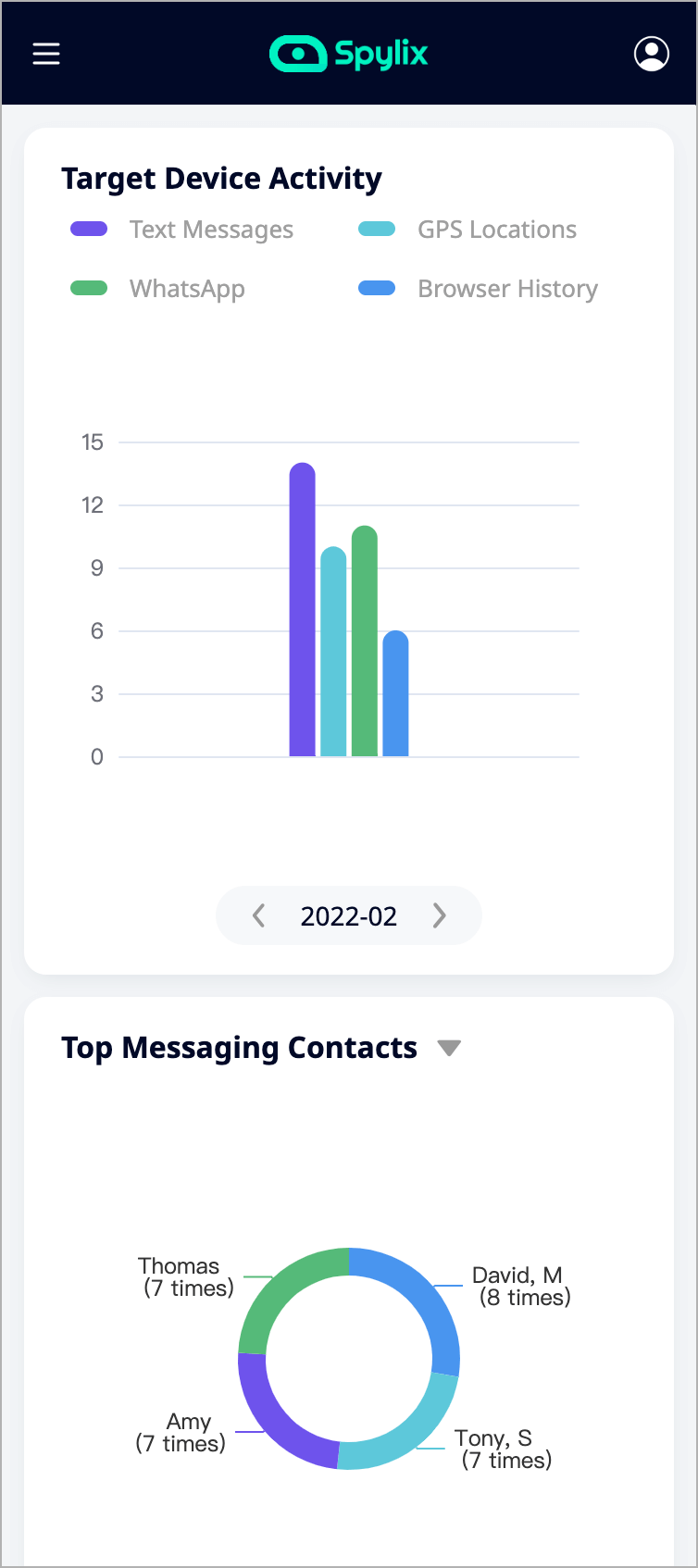
Step 1: Create an account with your email address.

Step 2: Install and set up Spylix on your target Android device.
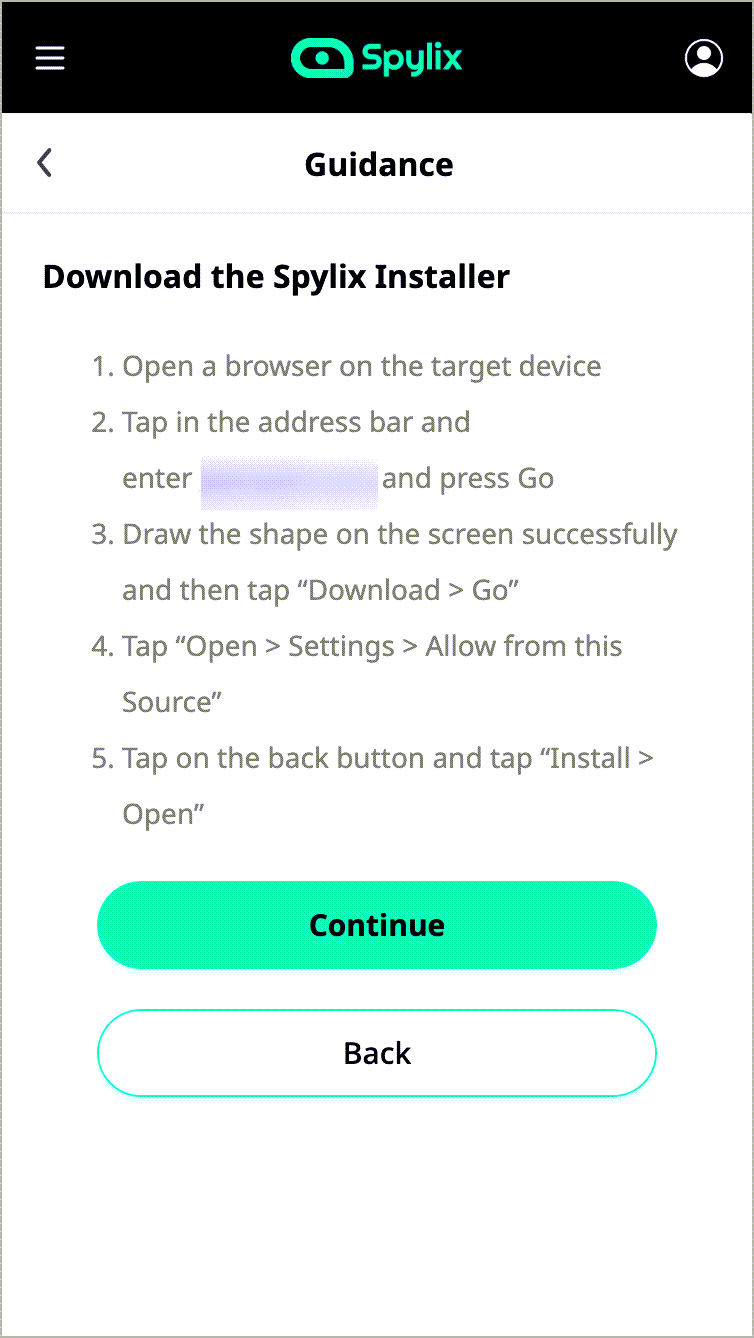
Step 3: Log in to your Spylix control panel and start monitoring.
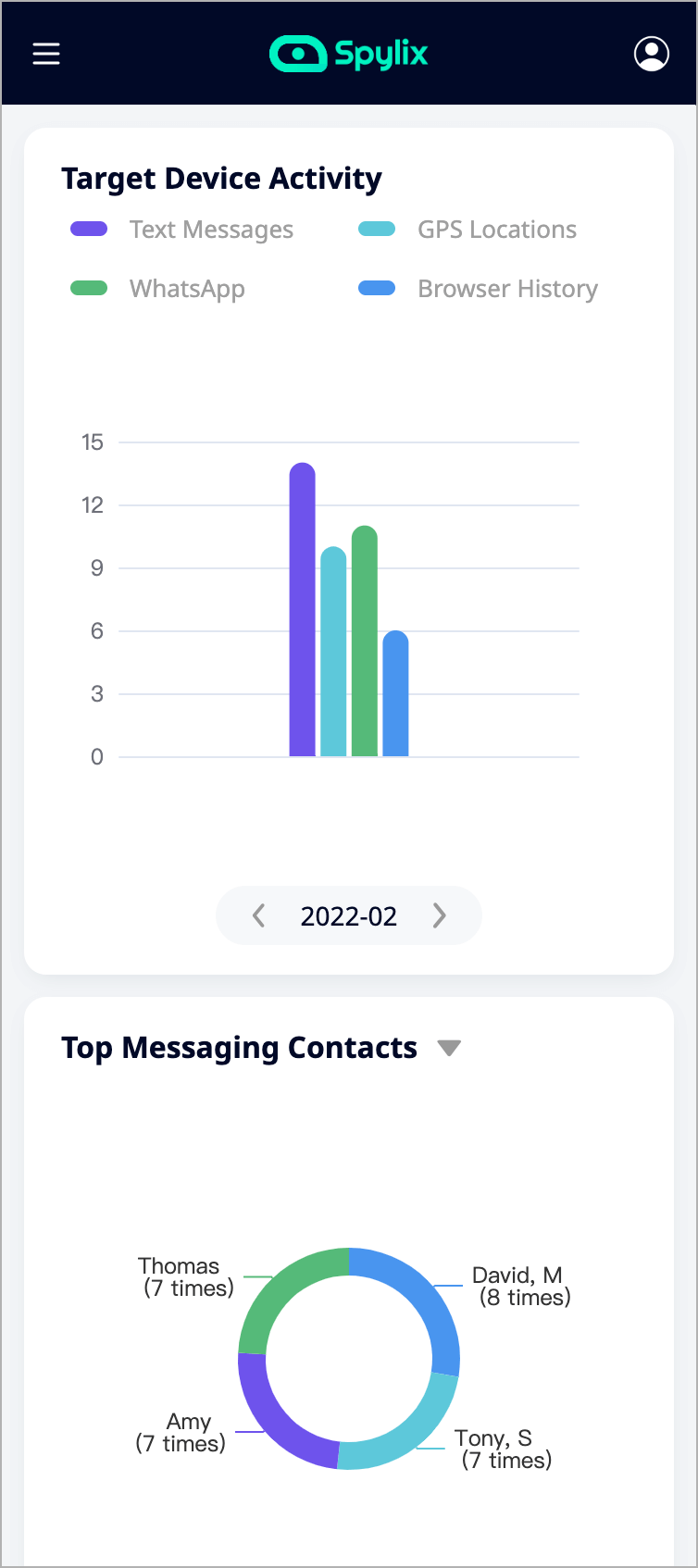
There you have it! Weve looked at how to clone a phone iPhone using different solutions, such as Quick Start, iCloud, iTunes, Phone Clone, and AnyTrans.
We also explored how to spy on an iPhone remotely and without getting noticed using Spylix.
So, whether you want to clone a device or spy on it, you have a bouquet of tools that you can use.
Go ahead and monitor your device with Spylix. Of course, you can also clone it using any of the aforementioned tools.
There is so much you can do with Spylix that there’s simply no way to fit them all into one short list. Here are some of the prominent features that our customers love the most!